In a world where digital connections often fall flat, YouTube Community Posts provide a vibrant tool to foster authentic engagement. These posts allow creators to go beyond traditional video content, sharing dynamic updates through text, images, GIFs, and polls that resonate with their audience. With this feature now accessible to all channels, regardless of subscriber count, creators can transform their YouTube presence into an interactive community platform akin to a mini social media feed. Here's what you need to know:
Journey steps in as your ally, streamlining post creation and engagement tracking. With its tools, you can maintain genuine connections, turning your YouTube channel into a hub of interactive and meaningful content. Dive into the journey of mastering community posts for lasting impact and connection.

Community posts on YouTube act as a vibrant hub where creators share updates, ideas, and engage their audience beyond video content. These posts can include text, images, GIFs, and polls, providing a diverse way to connect with subscribers. Importantly, all YouTube channels now have access to this feature, removing previous subscriber count barriers and enabling creators to foster richer interaction. This feature functions much like a mini social media feed directly on your YouTube channel. It supports various media types and is accessible from both desktop and mobile devices, enabling seamless communication wherever creators and their audiences are active. Using community posts consistently helps maintain ongoing engagement and strengthens the bond with viewers without needing to produce new videos constantly. For individuals seeking to cultivate authentic connections within their audience, tools like the Journey app offer an effective companion. Journey streamlines post planning and engagement tracking, empowering creators to build meaningful, focused communities around their content and passions. Key highlights about YouTube Community Posts:
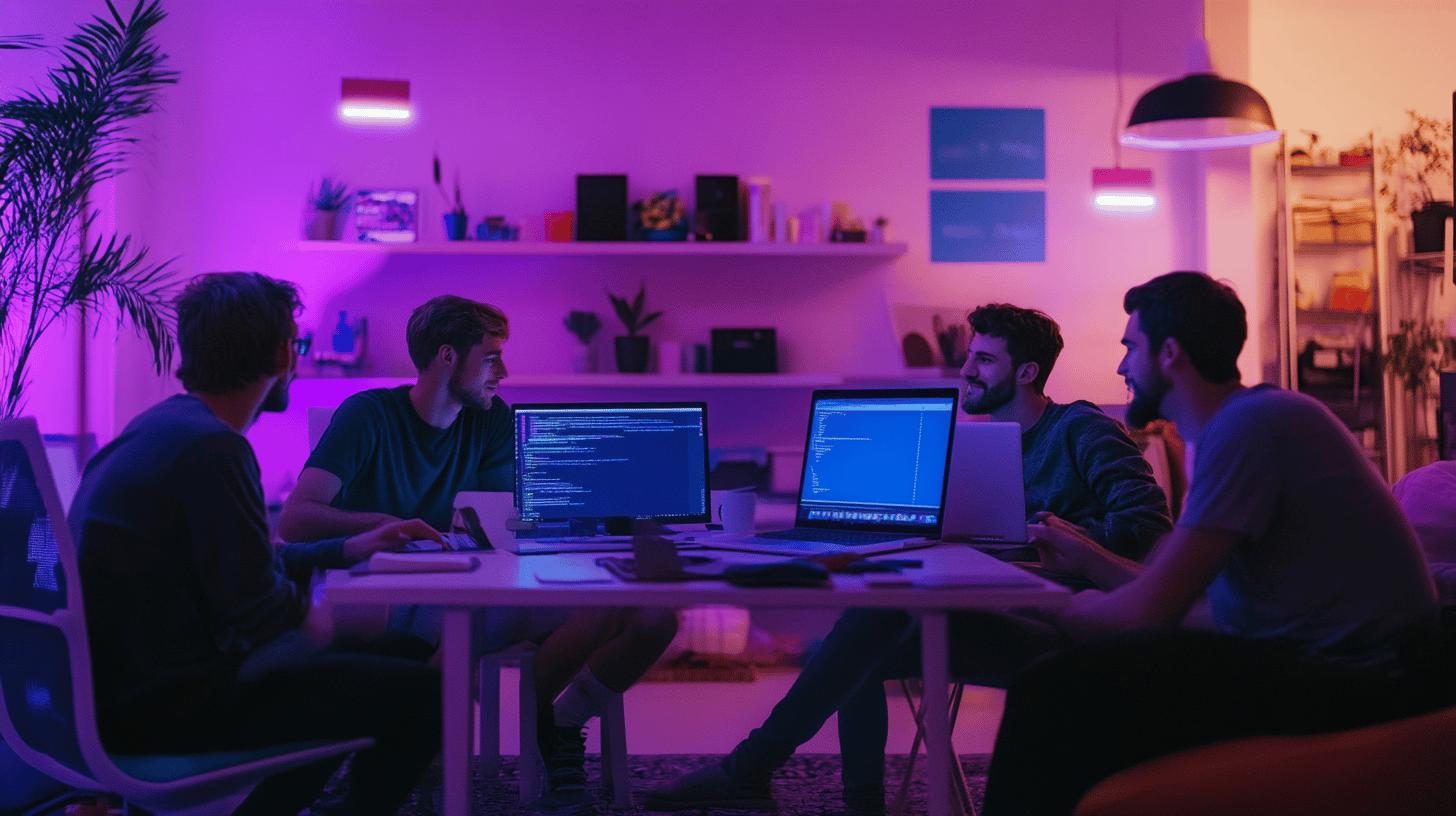
Creating community posts on YouTube begins by verifying your channel’s eligibility and accessing YouTube Studio, the central hub for managing your channel’s features. Once inside YouTube Studio, enable the advanced channel features if you haven’t already, as these activate the Community tab. This step is crucial because the Community tab is your backbone for sharing updates, images, polls, and other engaging content directly with your audience.
Next, navigate to the Community tab where you can compose your post. This interface allows you to blend various media types—text, images, GIFs, and polls—enabling you to craft rich, interactive updates. Customizing your post is critical for authentic engagement: you can schedule posts to align with your audience’s activity patterns and tailor content to fit your channel’s voice and goals. Scheduling also gives you the flexibility to maintain a well-maintained posting cadence that fosters continuous interaction. Before publishing, review your post carefully to ensure it aligns with your channel’s identity and community standards. Publishing is seamless once you’re ready, but managing multiple posts and planning ahead can become complex. This is where tools like the Journey app prove invaluable. Journey supports creators by offering integrated scheduling and content management features that streamline the posting workflow. It encourages long-term growth by helping creators organize their content, foster meaningful discussions, and retain a vibrant, engaged audience.
Step-by-step guide for creating a community post on YouTube:
Journey’s robust platform supports creators who want to foster genuine connections, providing tools that cater to the essence of authentic community engagement beyond just posting. It empowers creators to implement strategies that enhance communication, enrich audience interaction, and sustain a safe, trustworthy environment for continuous growth.

Community posts on YouTube are accessible across both mobile and desktop platforms, allowing creators to engage their audience wherever they are. On mobile devices, whether Android or iOS, posting involves navigating through the YouTube app to the Community tab, where creators can share text, images, GIFs, or polls. Desktop users manage community posts through YouTube Studio, which offers a more detailed interface for composing and scheduling posts.
The process on Android and iOS devices shares many similarities but includes subtle differences in navigation and interface elements. Android users may find quicker access through the app’s main navigation, while iOS users benefit from a streamlined posting interface optimized for Apple devices. Both platforms require users to ensure that restricted mode is disabled and that app caches are cleared if any posting issues arise. For desktop users, accessing YouTube Studio is central to creating and managing community posts. This platform offers granular control over post customization, scheduling, and analytics. Mobile posting sometimes requires troubleshooting steps such as clearing cookies or disabling restricted mode to avoid errors. Maintaining best practices on both platforms—like posting regularly, responding to comments, and varying content types—ensures vibrant and sustained audience engagement.
Key points for posting community content on YouTube:
The Journey app enhances this experience by offering mobile-friendly tools for content scheduling and post management. Journey’s platform supports creators in organizing their community interactions seamlessly across devices, enabling a focused and well-maintained engagement strategy that nurtures authentic connections and sustained growth.
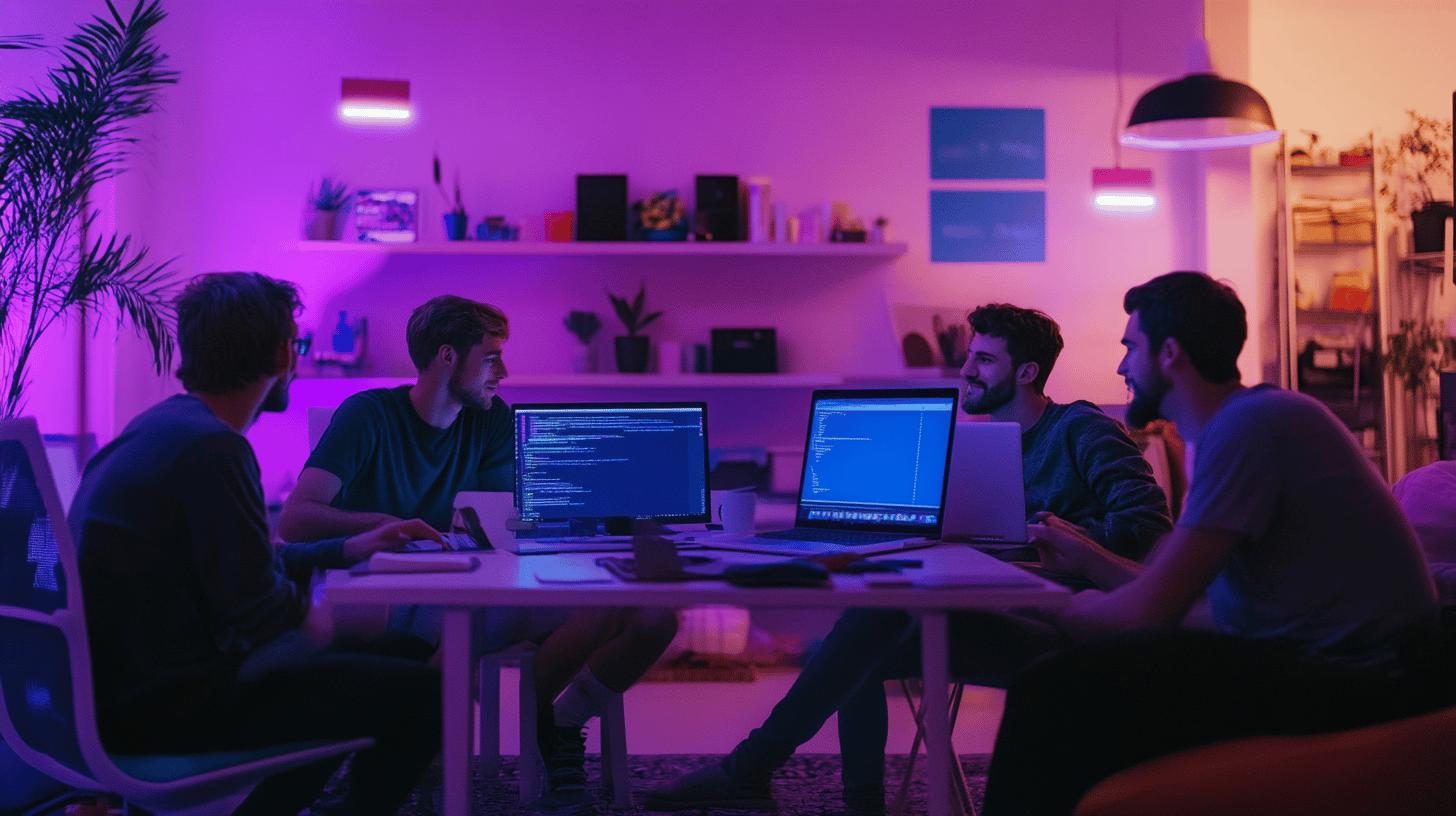
Creating community posts on YouTube starts with confirming your channel’s eligibility and accessing YouTube Studio, the core hub for managing your content and features. Enabling the advanced channel features unlocks the Community tab, which serves as the backbone for sharing updates, images, polls, and other engaging content directly with your audience. This setup is crucial for fostering continuous, meaningful interaction. Once the Community tab is active, navigating to it allows you to compose posts that blend text, images, GIFs, and polls. Customizing these posts is critical to align with your channel’s voice and goals. You can schedule posts to appear when your audience is most active, maintaining a well-maintained posting cadence that encourages sustained engagement. Reviewing each post before publishing ensures your content stays relevant and authentic.
Managing multiple posts and planning a consistent content flow can be complex. Tools like Journey support creators by offering integrated scheduling and content management features. Journey’s platform enhances this process with robust tools that cater to authentic community engagement, helping you organize, track, and foster richer interactions. This empowers creators to implement strategies that enrich communication, retain audience trust, and sustain long-term growth.
Step-by-step guide for creating a community post on YouTube:
Journey’s seamless tools support creators in nurturing vibrant communities, blending effective communication with strategy for a fulfilling, authentic engagement experience.
-2.png)
One frequent issue creators face is the Community Tab not appearing on their channel. This often happens if the channel is set to “Made for Kids,” which restricts access to certain interactive features, including community posts. Another common cause is when restricted mode is active on the user’s device or browser, limiting the visibility of community content. Verifying these settings early can save time and frustration. Navigating YouTube Studio effectively is crucial when encountering posting problems. Sometimes clearing browser cookies or app caches resolves glitches that prevent the Community Tab from showing. Ensuring your YouTube account is fully logged in and linked to the correct channel also helps maintain access to all features. If the tab remains missing, double-check your channel’s eligibility status as YouTube periodically updates its requirements.
When issues persist despite these steps, reaching out to YouTube support is recommended. They can provide guidance specific to your account and troubleshoot technical problems beyond user control. Maintaining a well-maintained channel setup and following YouTube’s guidelines ensures long-term access to community posting capabilities.
Key troubleshooting tips:

Building a vibrant community on YouTube requires more than just occasional posts. Establishing a consistent posting schedule is crucial for keeping your audience engaged and expecting fresh content. Regular updates create a rhythm that encourages subscribers to return and interact, transforming passive viewers into active participants.
Diverse content formats play a central role in sustaining interest. Mixing polls, Q&A sessions, behind-the-scenes glimpses, and updates keeps your channel dynamic and appealing. Experimenting with various types of posts helps you discover what resonates best, enriching your channel’s personality and deepening connections with your audience.
Direct engagement with subscriber feedback fosters mutual trust and belonging. Actively responding to comments, questions, and suggestions turns your community into a two-way conversation, showcasing that you value your audience’s voice. This interaction is the backbone of a well-maintained channel, driving continuous growth.
Creators benefit greatly by leveraging analytics to refine their community content strategy. YouTube’s granular insights reveal which posts spark the most interaction and help guide future content decisions. Tracking these metrics supports long-term growth by aligning your efforts with audience preferences and behaviors.
Steps to boost your YouTube community engagement:
Understanding how to make community posts on YouTube serves as a pivotal tool for creators aiming to build deeper connections and increase channel engagement. Community posts, accessible to all channels, offer a unique way to interact with audiences through text, images, GIFs, and polls. Effectively using this feature helps cultivate a sense of community and fosters meaningful interactions.
By following the step-by-step guide to creating posts, both on desktop and mobile, users can customize and schedule content to maximize impact. With ideas like behind-the-scenes content and interactive polls, creators can stimulate audience participation and make their channels more engaging.
For those encountering common issues, troubleshooting techniques ensure a smooth posting process. Regularly reviewing analytics and refining strategies based on feedback further enhances engagement. By strategically posting varied and interactive content, creators can boost their YouTube presence and create a thriving community around their channel.
To make Community posts on YouTube mobile, access the YouTube app. Navigate to your channel, find the Community tab, and create a post using text, images, GIFs, or polls. Review and publish it.
If you can't post community posts, check if your channel is set to “Made for Kids” or if restricted mode is active. Adjust these settings, clear your app cache, and ensure advanced features are enabled.
No specific subscriber count is needed. All channels have access to community posts provided they activate advanced channel features through YouTube Studio.
Currently, YouTube does not support private community posts. Posts are visible to all subscribers and viewers who access your Community tab, aiming to engage and interact openly.
Viewing community posts on YouTube mobile involves navigating to a channel's Community tab via the YouTube app. Here, you can browse through text updates, images, polls, and more posted by channel creators.
You can get community posts without 500 subscribers by enabling advanced channel features via YouTube Studio. All eligible channels, regardless of size, can use community posts to engage viewers.